Pymakr for VS Code settings missing .json
-
Hi,
I'm having trouble getting VS Code to work with the Pymakr plugin. I can't find the settings file "pymakr.json" after installing the plugin. The instructions refer to this file, but where is it?
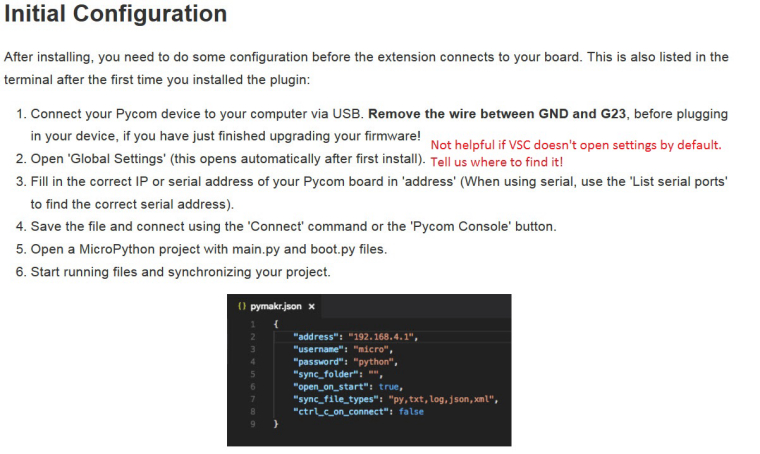
Part of the problem might be the instructions aren't very clear where to find this setting - it relies on some default behavior for VS Code automatically popping up the settings, which it didn't in my case.
Stats:
Win7, 64
VS Code 1.15
Node v6.10.3Here's the screen showing that I actually have pymakr plugin installed.
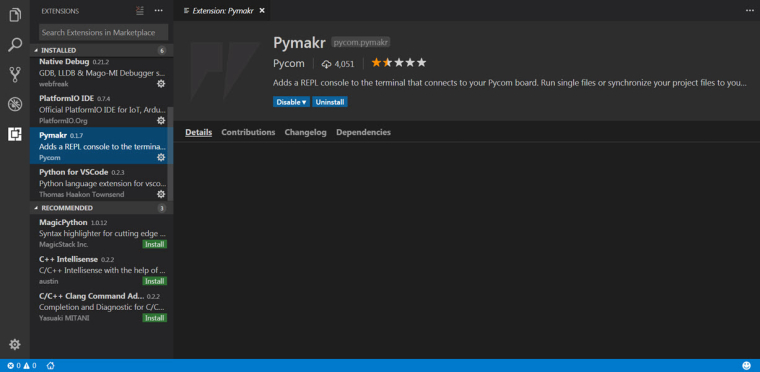
Going to the settings icon in the lower left corner, I looked through the workspace settings. Pymakr doesn't show up there. Is it suppose to?
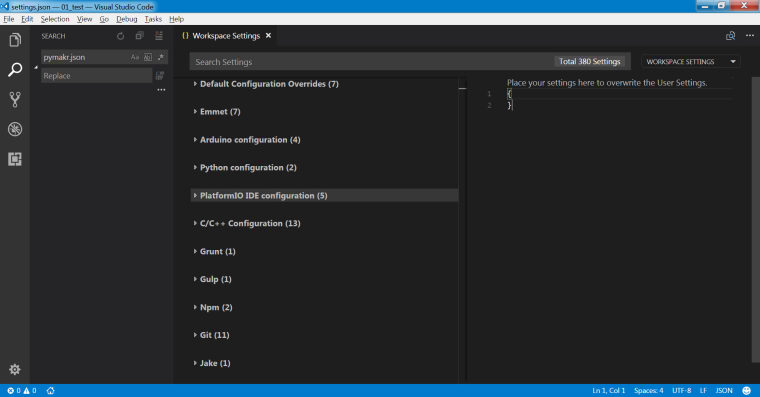
Neither does it show up in the "user settings" scope. The instructions refer to some "Global Settings" which I could not locate in VS Code.
When I look at the VS Code directory, I also can not find pymakr in the extensions folder. Is that what's suppose to happen?
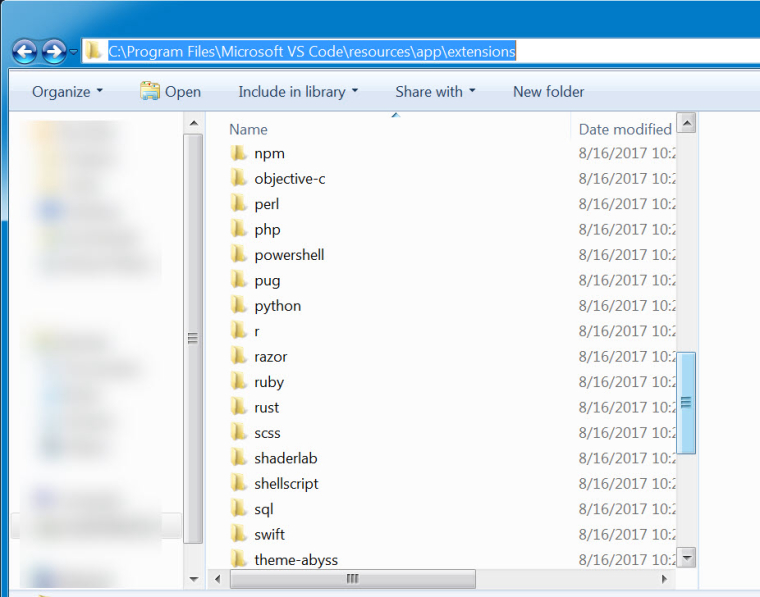
Anyways, I'm trying to put as much info here as possible to help troubleshoot. Any advice would be appreciated.
-
Have you tried re-installing the plugin?
-
@seb
I see. I found the "commands pallet", and the "pymakr > Global Settings". But I get this error: "pyMakr.globalSettings not found". I think it's related to what I wrote in the OP about Pymakr not showing up in the extensions folder for VSCode nor does it show up in the workspace settings like all of my other plugins/extensions for VSCode.Screen Shot:
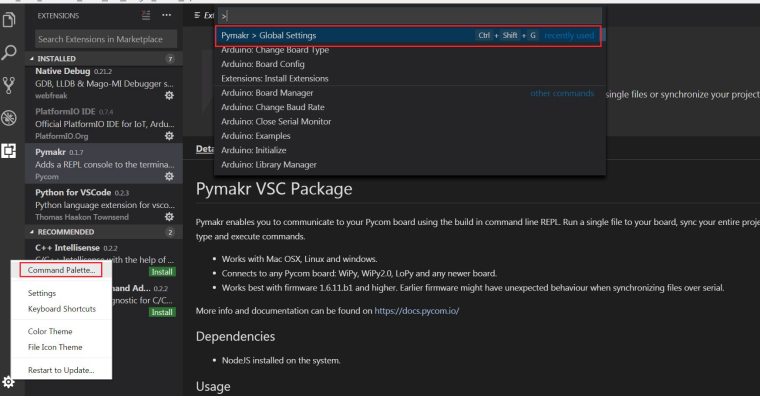
Here's the error:

-
Hi,
Thank you for pointing out that the default behaviour of visual studio code has changed, I will update the guide accordingly.
In order to open the global settings page, click the
All commandsbutton the Pymakr bar at the bottom of the visual studio code window, then clickPymakr > Global Settingsthis will open the json file. If you have a project open you can also set project specific settings by clickingPymakr > Project Settings, this will create apymakr.conffile in the current project and will override the global settings.